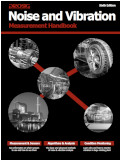Nowadays it is easy to attach extra screens to most computers. It is not uncommon to have a two or even three monitor setups. Even with laptops it is fairly easy to attach either a full size extra monitor or maybe a small screen via USB. To make full use of this extra screen ‘real estate’ one needs software applications that allow parts of the interface to be moved into separate windows. This process is often known as ‘floating’. The following article outlines how to use floating tabs in DATS Acquisition. This feature has always been important in automotive testing, but is now becoming more useful in other applications.
Nowadays it is easy to attach extra screens to most computers. It is not uncommon to have a two or even three monitor setups. Even with laptops it is fairly easy to attach either a full size extra monitor or maybe a small screen via USB. To make full use of this extra screen ‘real estate’ one needs software applications that allow parts of the interface to be moved into separate windows. This process is often known as ‘floating’. The following article outlines how to use floating tabs in DATS Acquisition. This feature has always been important in automotive testing, but is now becoming more useful in other applications.
Here is a simple guide to using this feature…
1. Using Prosig DATS Setup the software and hardware to perform the desired test.
2. Setup the realtime displays as required. Setup two tabs, one for each monitor. For example Display 1 and Display 2
3. If trying to float Tab two onto another monitor, complete the following… Right click on the display tab in question, right click on the words ‘Display 2’. Select Float Tab.
4. The tab will then become a separate window. Move this window to the desired monitor.
5. Resize the floating tab by moving the mouse cursor over the bottom right hand corner of the floating window, when the cursor changes to the re-size cursor click and drag to expand the window. Alternatively automatically expand the window to fill the display.
Similar facilities are also available in the DATS Analysis interface. The use of these are beyond the scope of this article and will be covered in a future post.
James Wren
Latest posts by James Wren (see all)
- What Are dB, Noise Floor & Dynamic Range? - January 12, 2024
- How Do I Upsample and Downsample My Data? - January 27, 2017
- What Are Vibration, Torsional Vibration & Shaft Twist? - November 8, 2016